ASP.NET CORE Setup Environment
In this tutorial we are going to do asp.net core setup environment to create our first asp.net core MVC application.
Tools and Software: for asp.net core setup environment and creating the asp.net core mvc application we needed below tools and software. This tools can be used as per availability
- Machine/OS : We can use one of this (Windows, Mac, Linux) machine
- IDE : Recommended Visual Studio 2019 but you can use 2017 also and install the SDK.
- Dot Net Core SDK: This is the software development KIT and this KIT is helpful for the development and running of the application in the system.
You can follow below steps to prepare asp.net core setup environment ready to make sure run .net core applications
Download and install Visual Studio: If you already have visual studio install on your machine you can skip this step.
You can use your favorite IDE, such as Visual Studio, Visual Studio Code etc. to develop, build and run .NET Core application. In our tutorial we will use Visual Studio 2019.
If you don’t have Visual Studio on your development PC, then it is recommended to install the latest Visual Studio 2019. If you already have either Visual Studio 2017 or 2019, then you already have installed .NET Core 2.1.
Download and install Visual Studio
The .NET Core 2.1 and .NET Core 3.1 is having Long Term Support (LTS). Visual Studio 2017 supports .NET Core 2.1, whereas Visual Studio 2019 supports both the versions of 2.1 and 3.1
If you don’t have Visual Studio on your development PC, then it is recommended to install the latest Visual Studio 2019. If you already have either Visual Studio 2017 or 2019, then you already have installed .NET Core SDK 2.1.
Download and install Visual Studio 2019 based on your OS. Select the appropriate edition as per your license. The Visual Studio community edition is free for students, open-source contributors, and individuals. As of this article, the latest version of Visual Studio is Visual Studio 2019 and it can be downloaded from the following site
https://visualstudio.microsoft.com/
You can choose and download version from official website
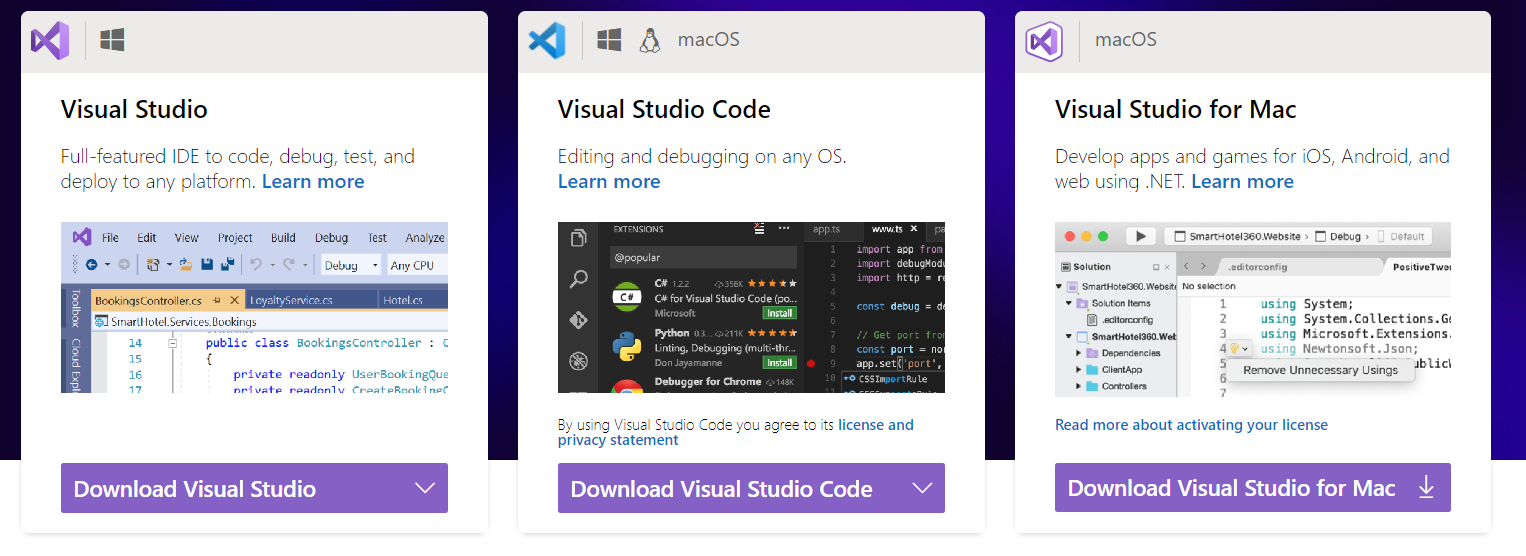
Download and install .NET Core SDK
If Visual Studio 2019 installer doesn’t include .NET Core 3.x then you need to install it separately. The ASP.NET Core is a part of .NET Core SDK, so you don’t require to install it separately. To download version of .NET Core i.e. 3.1 as we are using .NET Core 3.1 for our this tutorials. go to the below website and select the platform you are using.
https://dotnet.microsoft.com/download
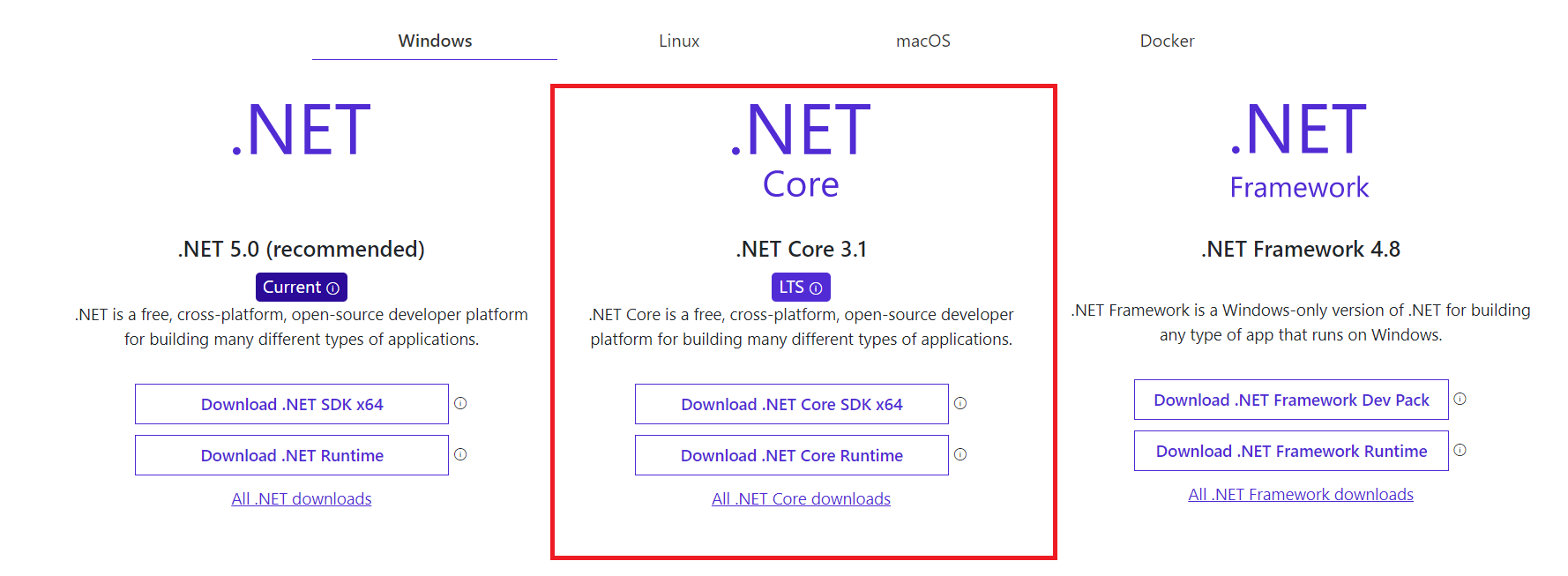
Download and install Visual Studio 2019 based on your OS from here. Select the appropriate edition as per your license. The community edition is free for students, open-source contributors, and individuals.
During installation, select “.NET Core cross-platform development” workload. This will install .NET Core 2.1. However, you need to install .NET Core 3.1 SDK separately.
To develop .NET Core applications in Visual Studio 2019 we need .NET Core cross-platform development. So, while installing the Visual Studio 2019, please make sure to select the .NET Core cross-platform development workload
You can watch our video for the tutorial with step by step explanation
